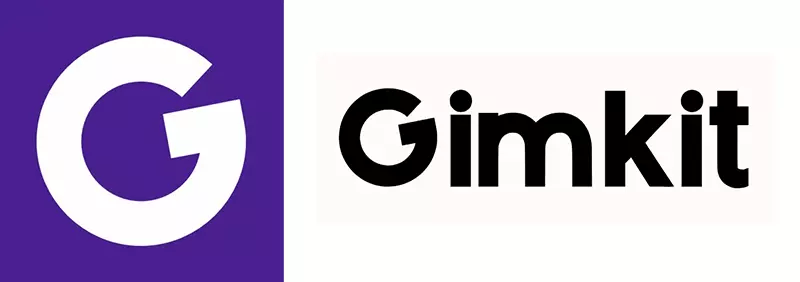WebGL is essential for running Gimkit’s 2D game modes. Modern browsers support WebGL by default, but if you encounter issues while loading 2D game modes, it could be disabled or unavailable on your system. Follow the steps below to resolve the problem based on your browser.
Adjusting WebGL Settings in Different Browsers
Google Chrome
WebGL is automatically enabled in updated versions of Chrome. If it is not working:
- Ensure you are using the latest version of Chrome.
- Open Chrome settings by entering chrome://settings/ in the address bar.
- Search for “graphics acceleration.”
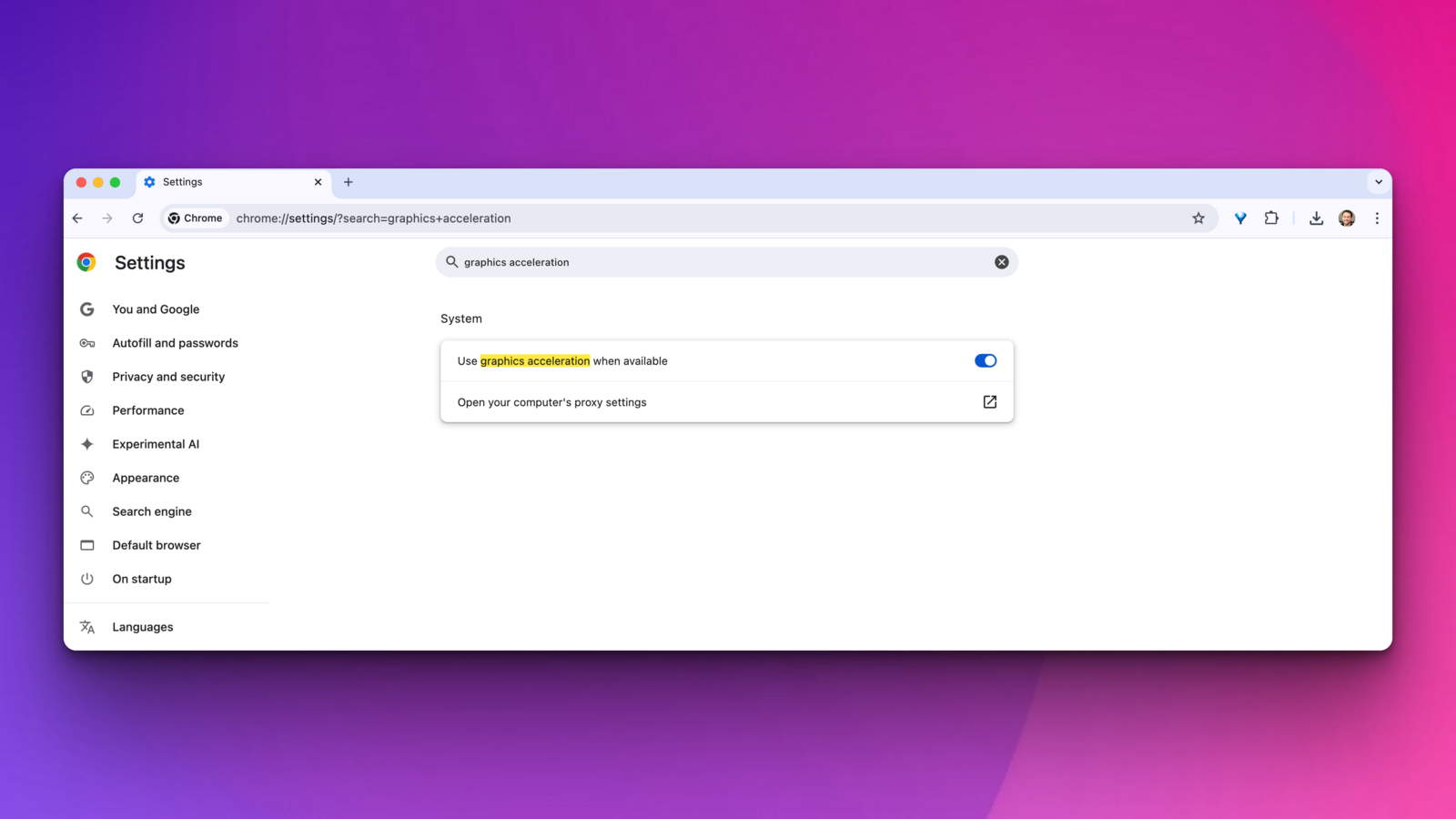
- Locate Use hardware acceleration when available and switch it on.
- Click Relaunch to restart Chrome.

Mozilla Firefox
WebGL should work in the latest versions of Firefox. If it does not:
- Update Firefox to the newest version.
- Restart the browser and try again.
Apple Safari
WebGL is pre-enabled in Safari. If it does not function correctly:
- Make sure you have the latest Safari update.
- Open Safari > Preferences from the menu bar.
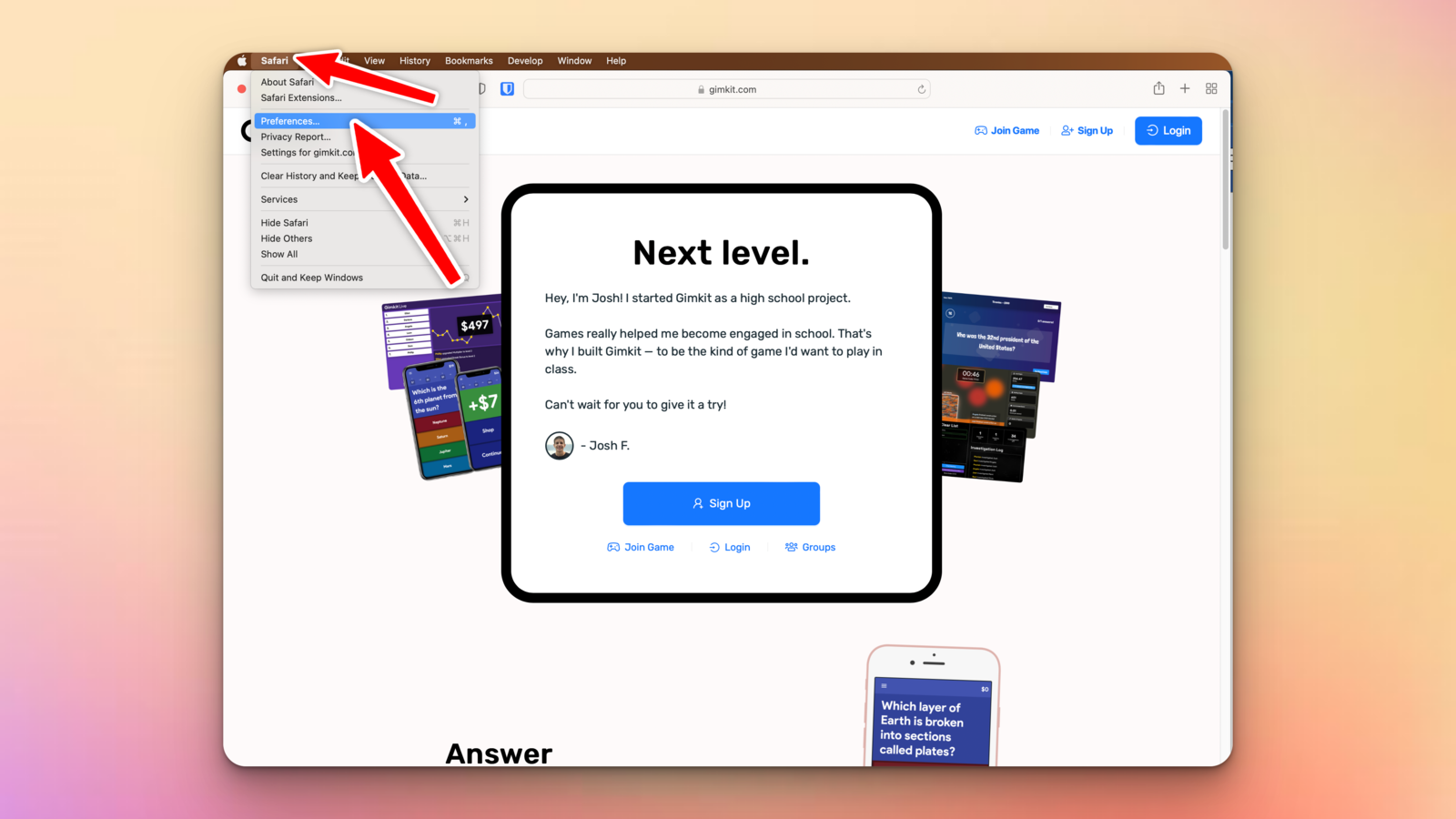
- Select the Websites tab.
- If WebGL appears in the list, click it.
- If “gimkit.com” is listed on the right, choose Allow from the dropdown.
- If “gimkit.com” is missing, set When visiting other websites to Allow.
Updating Graphics Drivers
Outdated graphics drivers can prevent WebGL from functioning. Follow these steps to update them:
macOS & Chromebook
- Update to the latest version of macOS or ChromeOS.
- The system update will install the latest graphics drivers automatically.
Windows
- Open Device Manager and expand Display Adapters.
- Right-click your graphics card and choose Update driver.
- Select Search automatically for updated driver software.
- If an update is found, install it and restart your computer.
Adjusting Google Admin Settings
If you are an administrator and students in your school cannot access Gimkit’s 2D modes, check the Chrome policy settings:
| Setting | Required Configuration |
| 3D Content Display | Always Allow |
If the policy is set to “Never allow 3D Content,” students cannot use WebGL.
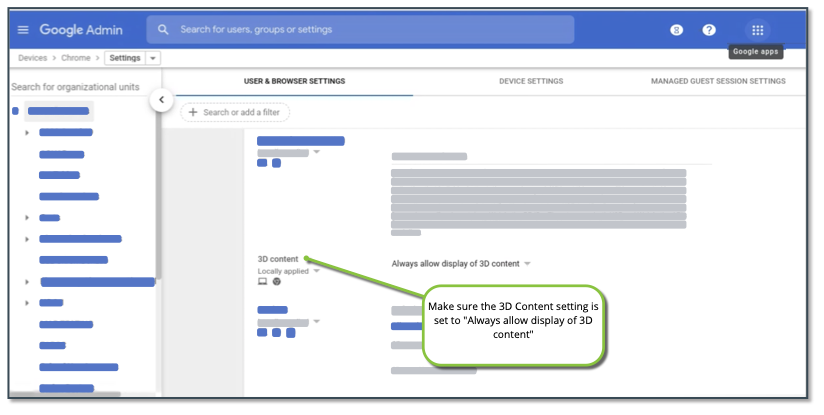
By following these steps, you should be able to enable WebGL and access Gimkit’s 2D game modes without any issues.