Gimkit provides a helpful feature called Read to Me, allowing students to hear questions and answer choices aloud during Gimkit Live sessions. This accessibility tool is handy for students who benefit from auditory learning. However, it is turned off by default, so students must enable it manually during gameplay.
Steps to Turn on Read to Me
Enabling Read to Me in Gimkit is a straightforward process. Follow the steps below:
- Access the Menu
- Click on the menu icon, which is located in the top right corner of the screen.
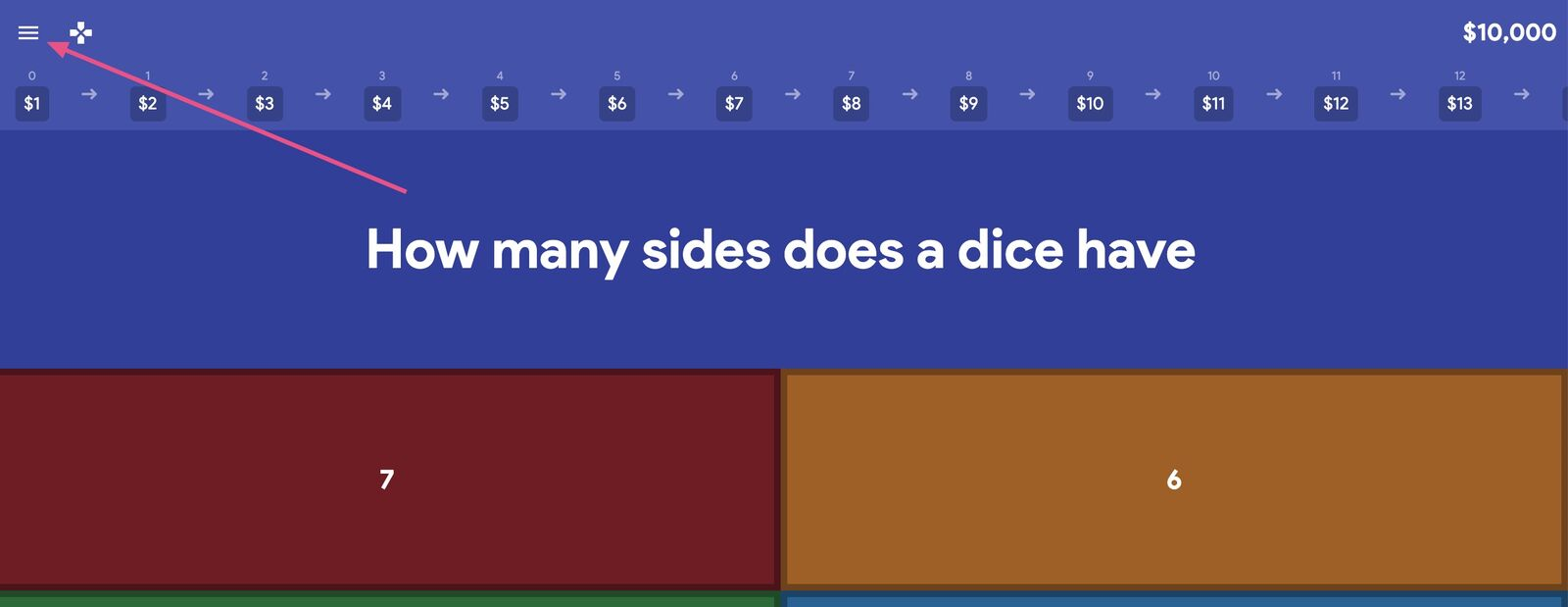
- Open Settings
- Select the settings gear icon, which is found at the bottom left of the screen.
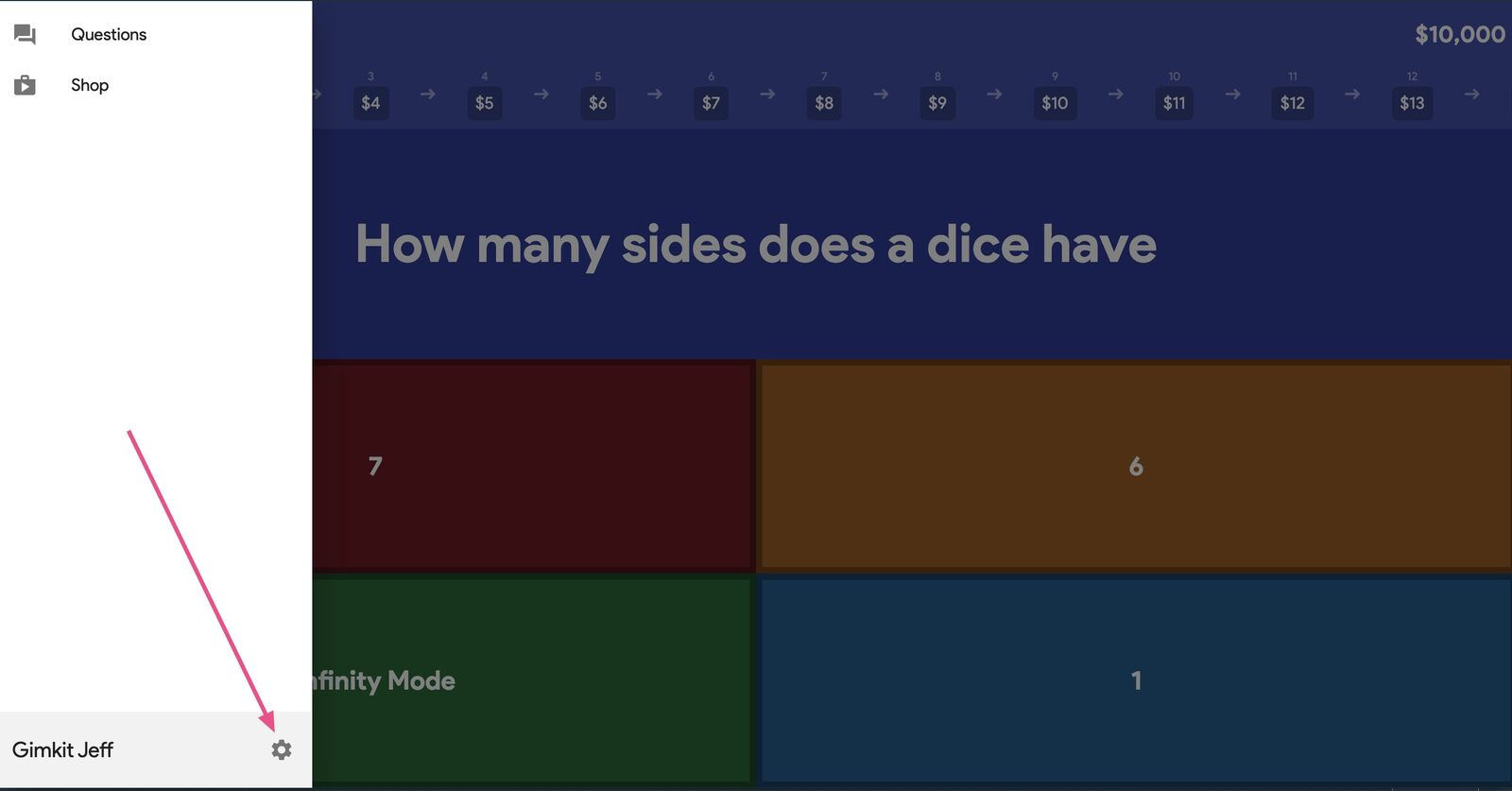
- Activate Read to Me
- Find the Read to Me toggle and switch it on.
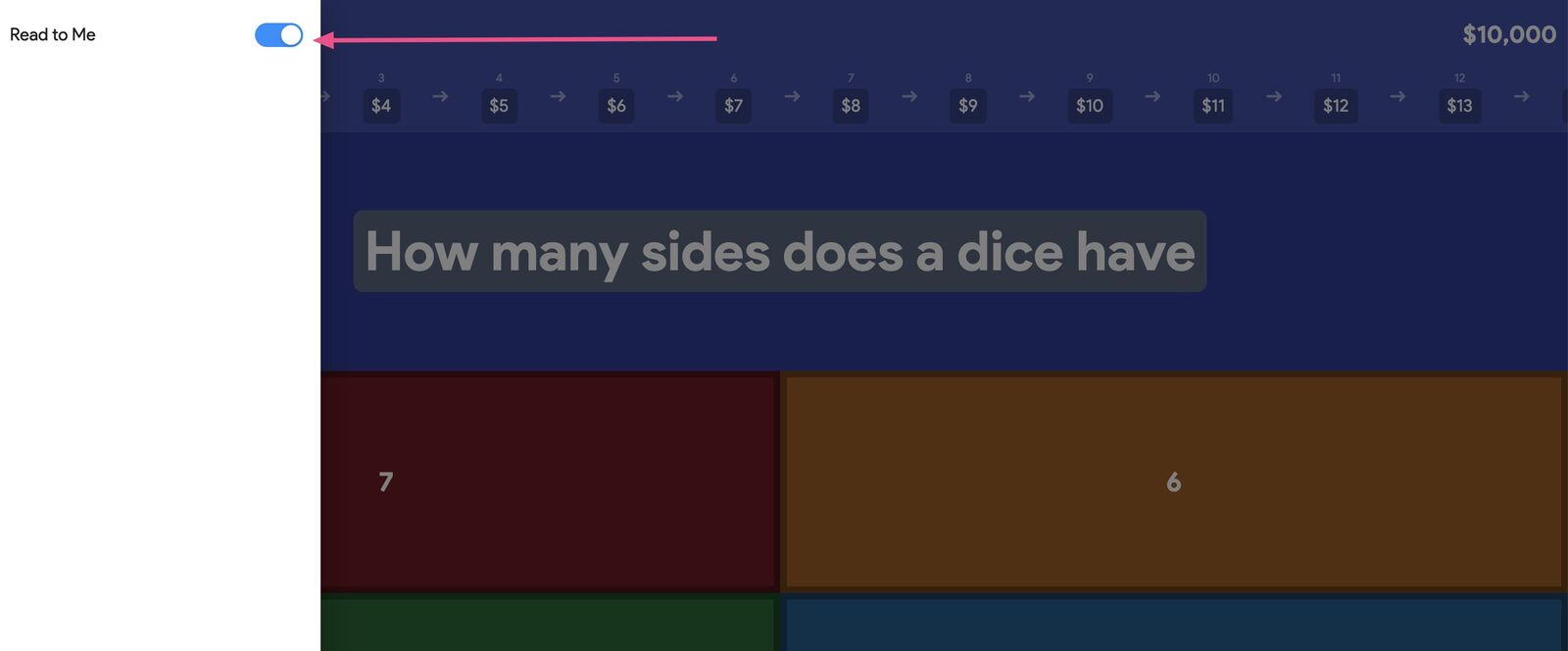
- Once enabled, the system will read the question and the answer choices aloud to the student.
Summary of Steps
| Step | Action |
| 1 | Click the menu icon in the top right corner |
| 2 | Select the settings gear in the bottom left corner |
| 3 | Toggle on Read to Me |
How Read to Me Works
- The text being read aloud is highlighted in real time, making it easier for students to follow along visually.
- Each question is read out loud only once to avoid unnecessary repetition.
- If students need to hear the same question again, they can click the Read to Me icon in the top left corner.
- A short instructional video is available to demonstrate how to enable and use this feature effectively.
Frequently Asked Questions
Does Read to Me remain enabled between different games?
No, Read to Me does not carry over between games. If a student enables it for one session and then begins another game, they must turn it on again manually. This ensures students can choose whether or not they need the feature for each game session.
Does Read to Me support multiple languages?
Yes, Read to Me reads the text in the language that the student’s computer is set to. However, if students require reading in a different language, Gimkit’s audio question feature should be used instead.
Can Read to Me be used outside of answering questions in Gimkit Live?
Read to Me is only available when students answer questions during a live game session. It does not read other parts of the game, such as reviewing correct answers or shop options.
Additional Benefits of Read to Me
Read to Me enhances the learning experience in several ways:
- Supports diverse learning needs: Students who struggle with reading comprehension or prefer auditory learning can better engage with questions.
- Helps students focus: Reading questions aloud allows students to concentrate on the content without getting distracted by decoding text.
- Encourages independence: Instead of relying on a teacher or peer, students can enable the feature whenever they need assistance.
- Improves accessibility: This feature provides an inclusive learning environment for students with learning differences or reading difficulties.
Following the steps above, students can easily activate Read to Me whenever they need extra support. This feature makes Gimkit a more accessible and engaging tool for all learners.


