Gimkit assignments enable students to engage with Gimkit independently from any location. These assignments benefit online learning, self-paced study, and homework completion. However, this feature is only accessible to Gimkit Pro users.
How to Create a Gimkit Assignment
Setting up an assignment is quick and straightforward. Follow these steps:
Step 1: Select a Kit
Choose a kit that you want your students to complete. This will determine the content they will interact with.
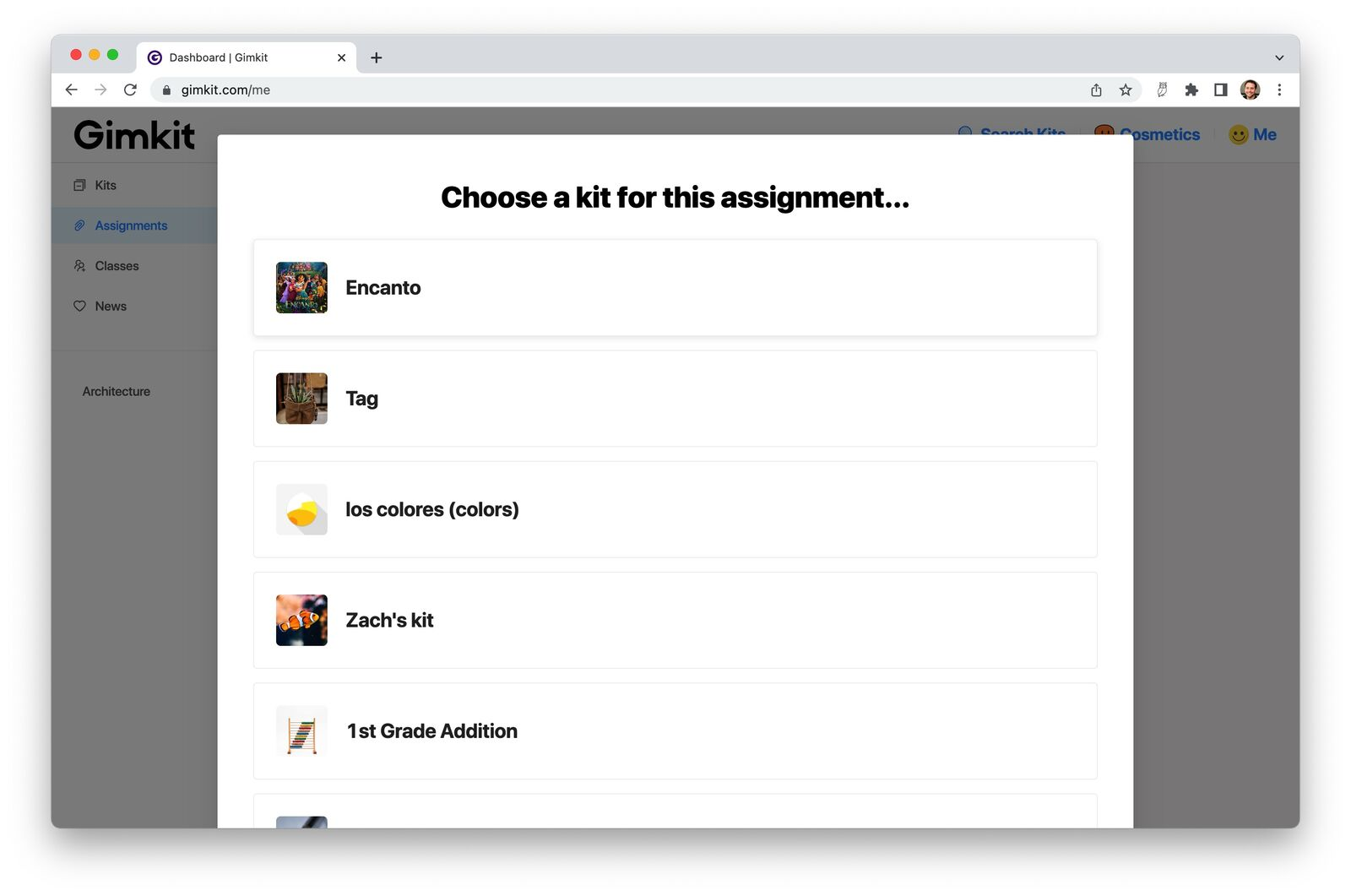
Step 2: Pick a Game Mode
Assignments support only 2D game modes that do not require group participation. Select a mode suitable for individual play.
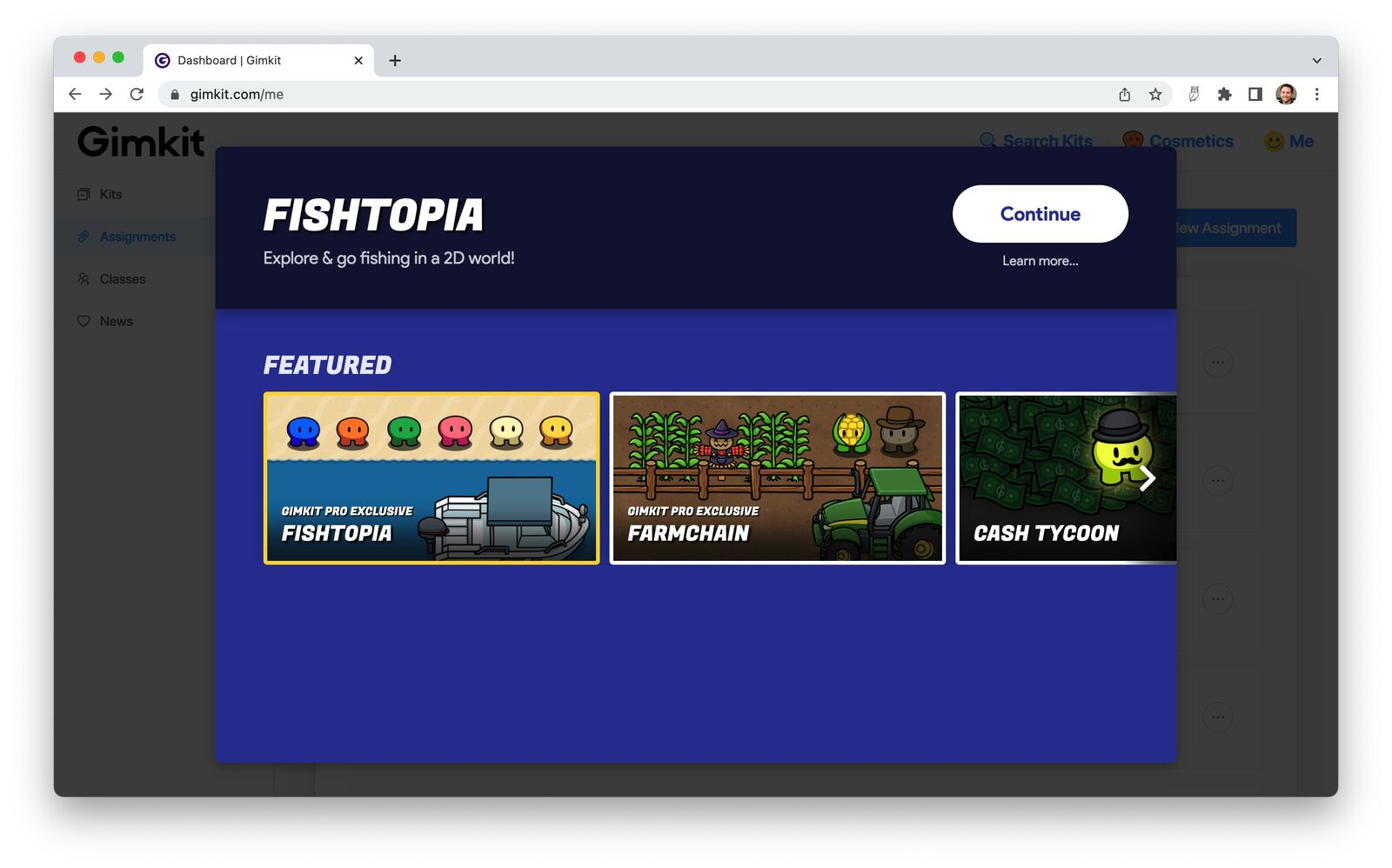
Step 3: Adjust Game Settings
Customize the game settings to align with your teaching objectives.
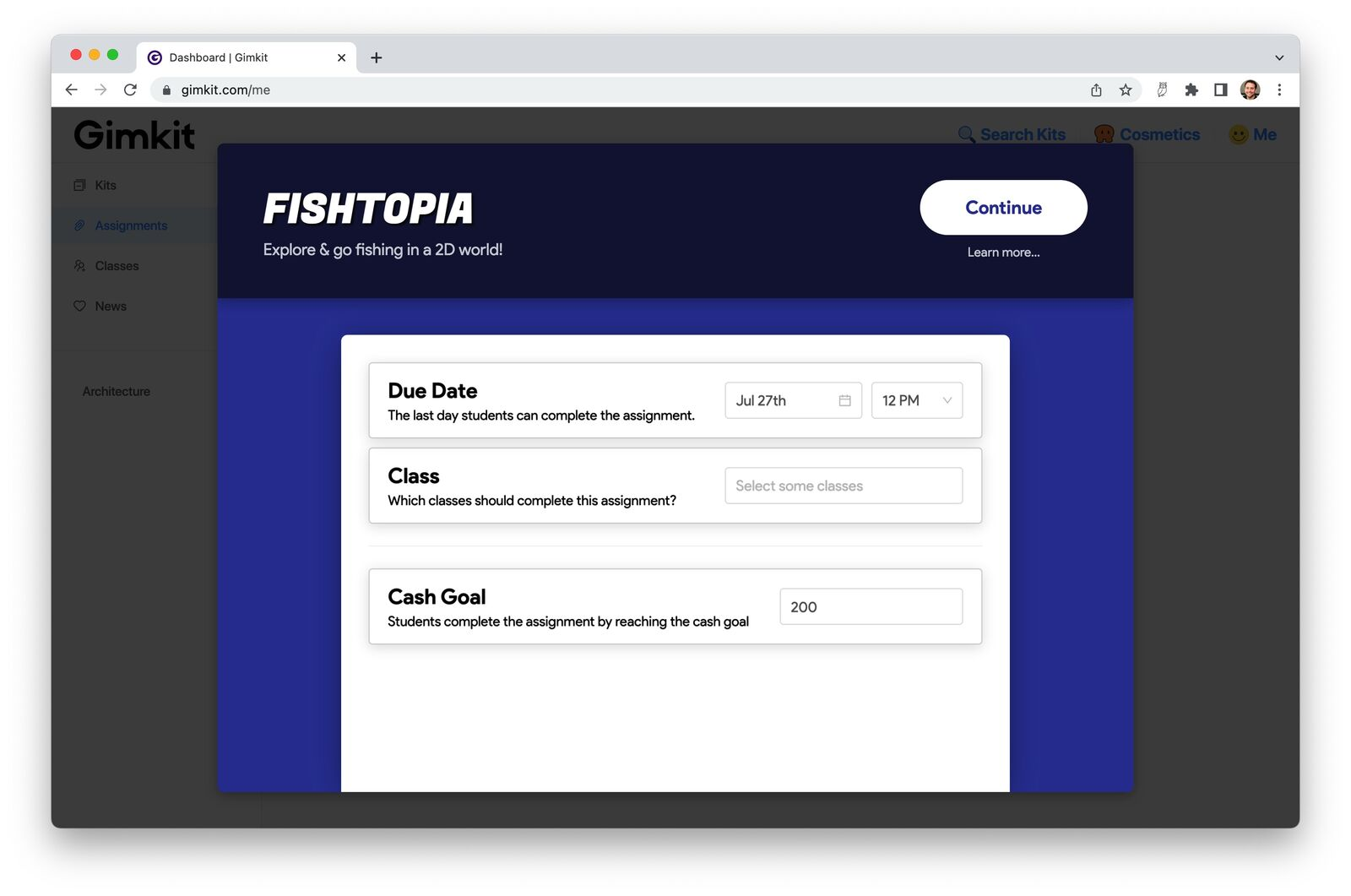
Step 4: Name Your Assignment
By default, the assignment is named after the kit and mode selected. You can rename it by clicking on the title within the assignment view.

Step 5: Share the Assignment Link
Each assignment has a single shareable link, regardless of the number of classes included. Copy and distribute the link to your students.
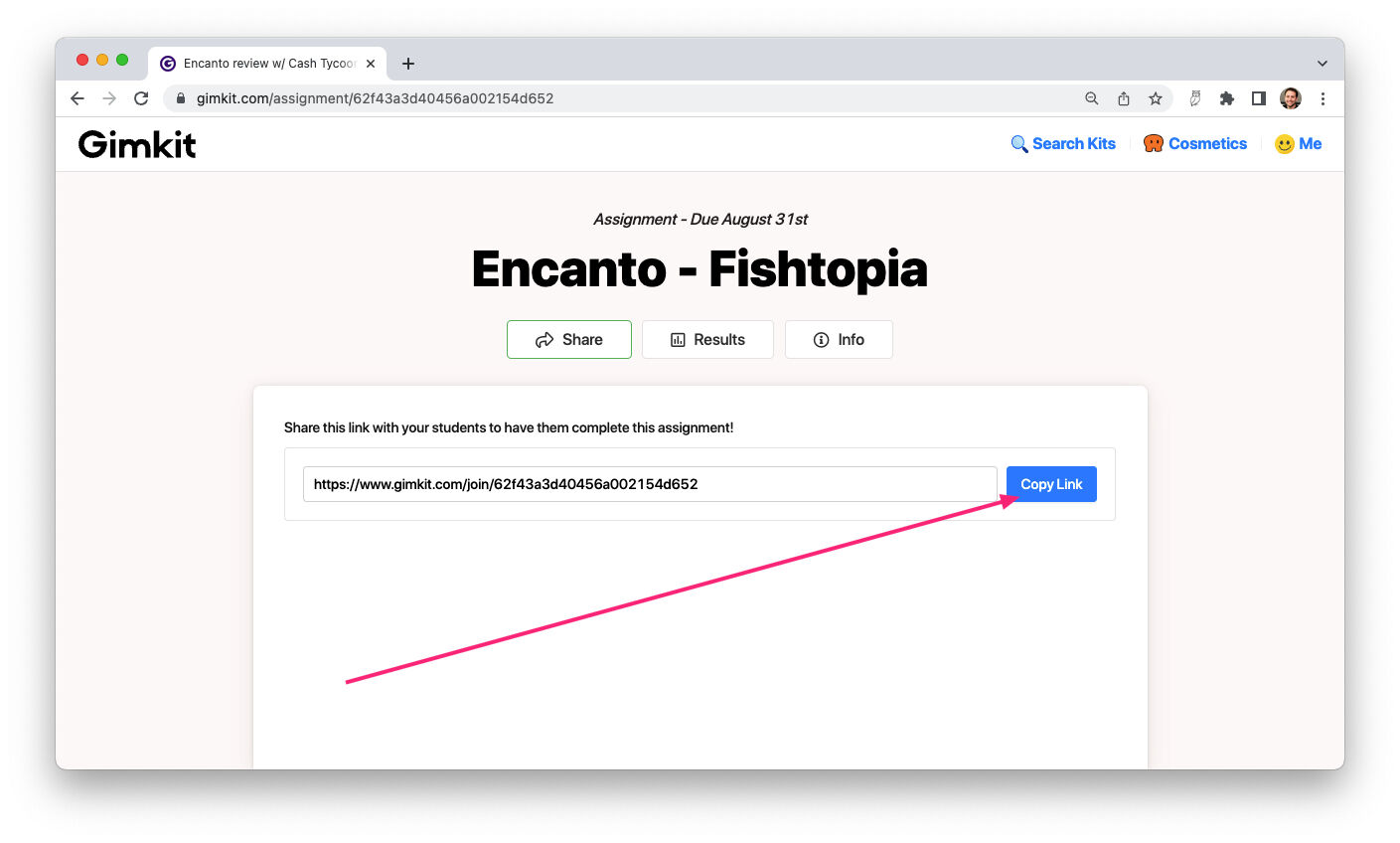
Monitoring Student Progress
Students must complete the assignment by achieving the goal set for them. To track their progress:
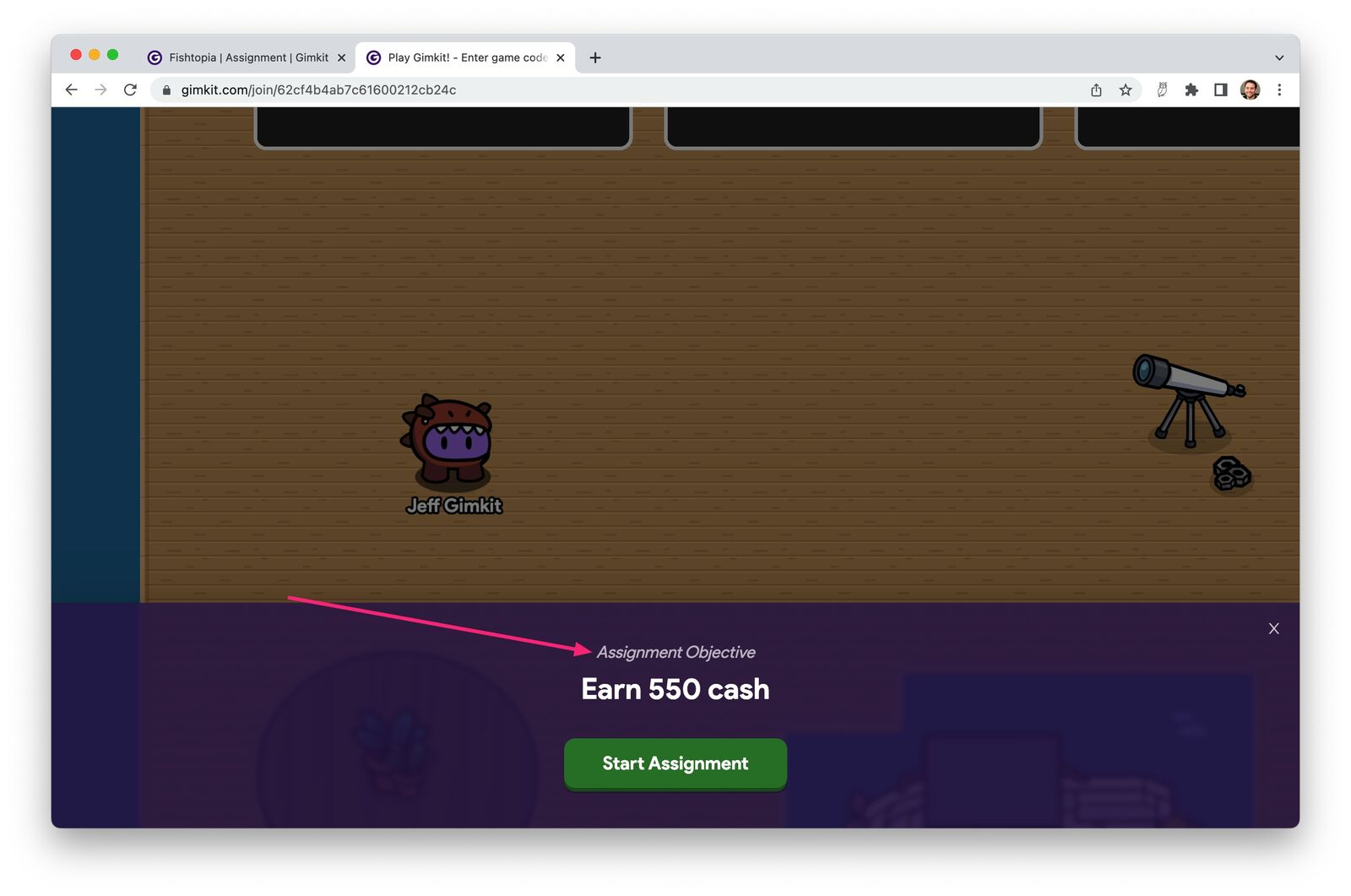
Assignment Dashboard
Go to the ‘Assignments’ section from the dashboard to view all assigned tasks. If a task is overdue, its icon appears in orange.

Checking Results
Open any assignment from the list and select ‘Results’ to view student performance. The left panel provides sorting and filtering options to refine the view of the results.
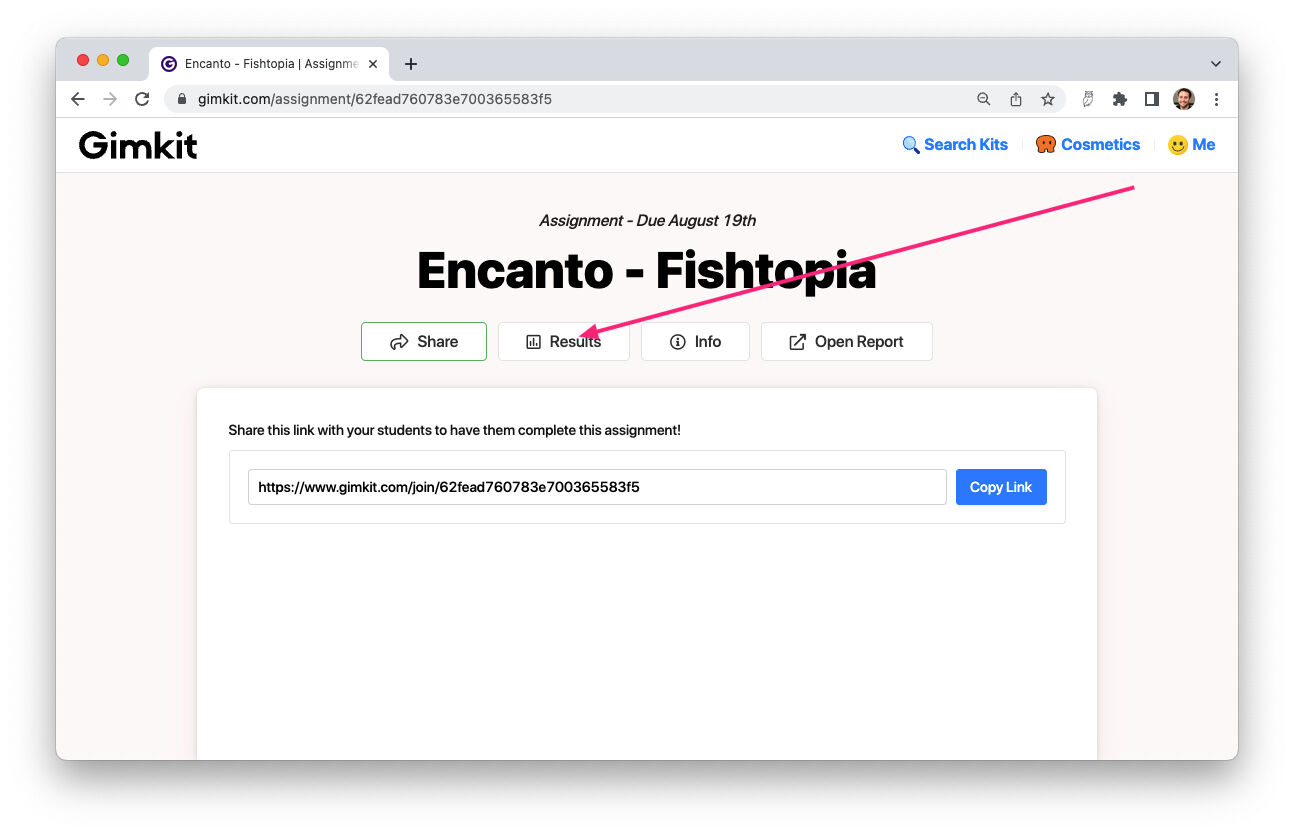
Viewing Reports
When a student finishes the assignment, their performance data becomes accessible.
- Click ‘Results’ to examine individual student results.
- View data for different classes within the same assignment.
- Click ‘Open Report’ inside the assignment to access the complete report.
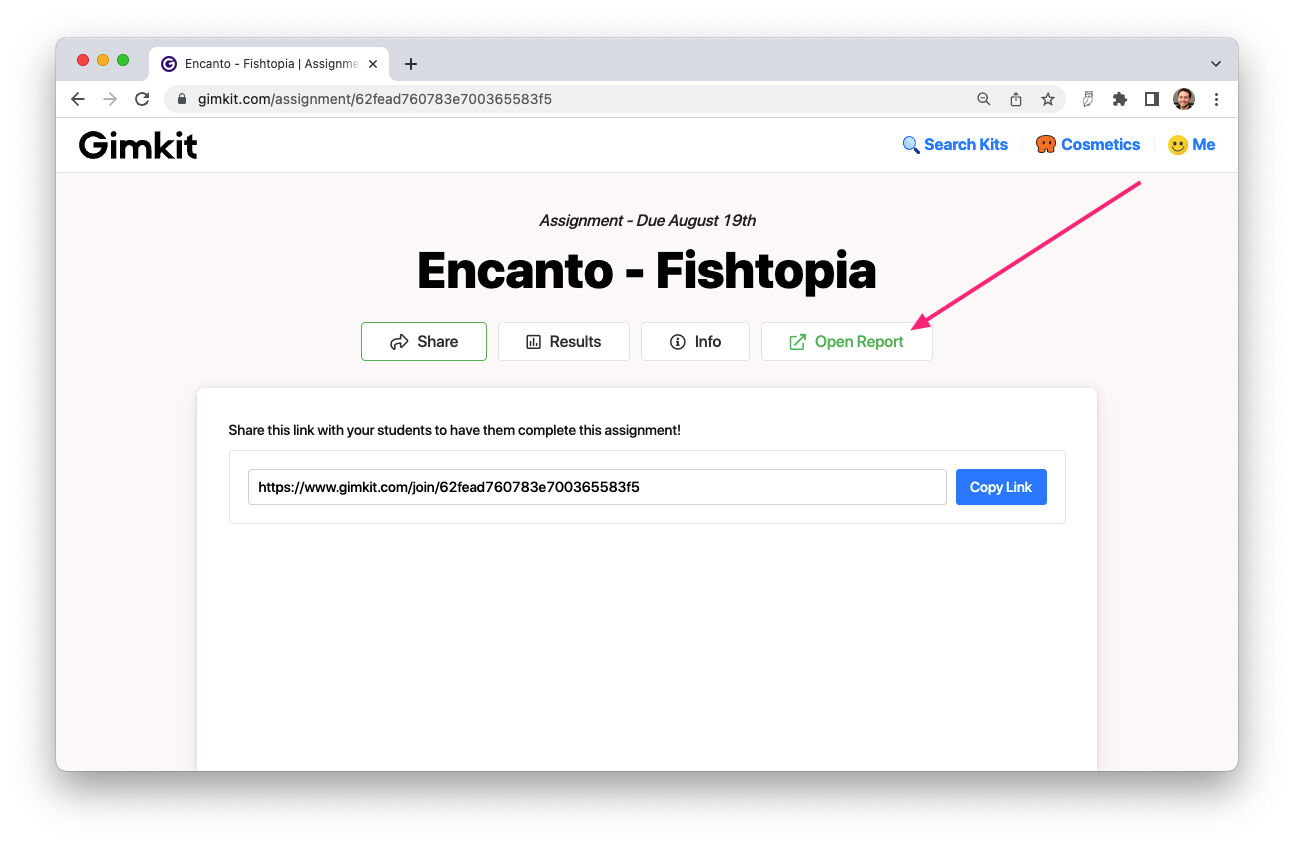
- Alternatively, open the associated kit, go to ‘Reports,’ and choose the specific assignment from the right panel.
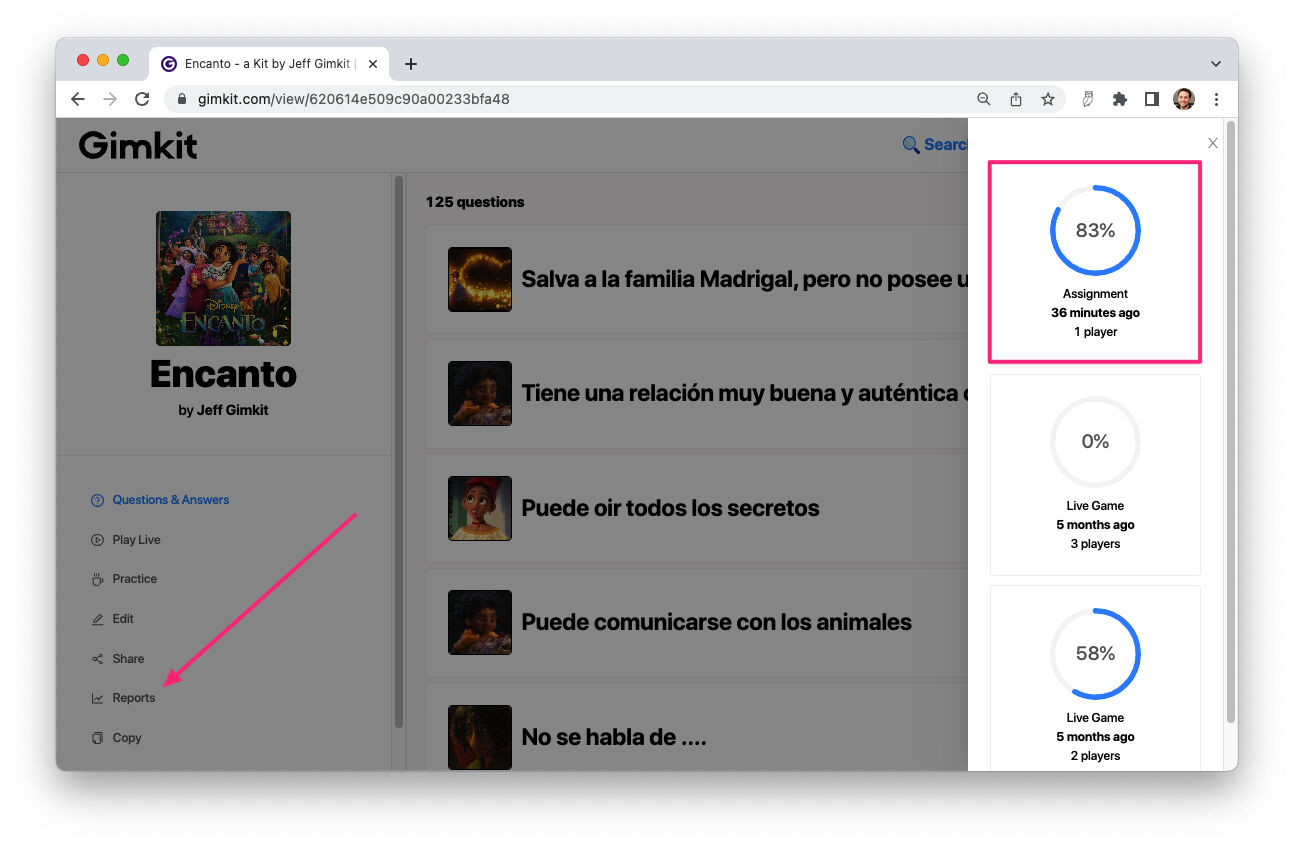
| Feature | Function |
| Assignment List | Displays all assignments, marking overdue ones in orange. |
| Results View | Allows sorting and filtering of student performance data. |
| Open Report | Provides a comprehensive report of student results. |
| Reports from Kits | Access reports directly from the kit interface. |
Additional Tips
- Best Usage: Assignments work best when used with classes but can also be assigned separately.
- Practice Mode: If you want students to practice without deadlines or scoring, click ‘Practice’ in any kit. Share the practice link to let students answer questions without game mechanics or grading.
This feature simplifies learning by allowing students to complete tasks independently while enabling educators to monitor their progress effectively.

